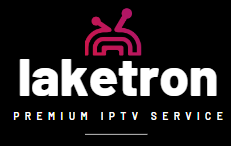IPTV for Smart TV (Samsung/LG/Android)
Dive into the world of endless entertainment with IPTV for Smart TV, offering a gateway to live television channels, movies, and TV shows directly on your Samsung, LG, or Android-based Smart TV. This guide will walk you through the installation process step by step, ensuring a smooth setup so you can start enjoying your favorite content in no time. For a reliable IPTV provider, consider checking out laketron.com, which offers a wide selection of channels and content.
Prerequisites
Before getting started, ensure you have:
A high-speed internet connection.
Subscription details from your IPTV provider. Look for “iptv m3u” playlist files or login credentials from laketron.com to ensure compatibility and access to content.
Your Smart TV is connected to the internet.
Samsung Smart TV – Tizen OS
Step 1: Enable Installation from Unknown Sources
Head to “Settings” > “Personal” > “Security” and toggle on “Unknown Sources.” This allows app installations beyond the Samsung App Store.
Step 2: Install IPTV App
Go to the Samsung App Store.
Search and install “Smart IPTV,” a popular app compatible with various IPTV services.
Open the app to display your TV’s MAC address, which is necessary for the next steps.
Step 3: Upload Playlist
On another device, visit the app provider’s website (e.g., http://siptv.eu/mylist/).
Enter your TV’s MAC address and the URL of your “iptv m3u” playlist from laketron.com. Then click “Upload.”
Restart the Smart IPTV app on your TV to enjoy content from your chosen iptv provider.
LG Smart TV – WebOS
Step 1: Install IPTV App
Use the “Home” button on your remote to access the “LG Content Store.”
Find and install “Smart IPTV,” an app designed for streaming IPTV content.
Step 2: Upload Playlist
Open Smart IPTV to see your TV’s MAC address.
On a separate device, visit the app’s website and upload your “iptv m3u” playlist from laketron.com using your TV’s MAC address.
Reboot the Smart IPTV app on your TV to access the iptv provider’s content.
Android Smart TV
Step 1: Enable Unknown Sources
Navigate to “Settings” > “Security & Restrictions” and activate “Unknown Sources.”
Step 2: Install IPTV Player
Access the Google Play Store on your TV.
Search and download an IPTV player like “IPTV Smarters” or “VLC for Android.”
Step 3: Configure IPTV Player
Open the IPTV player.
Input the “iptv m3u” playlist URL or login credentials from laketron.com.
Start streaming your IPTV content.
Final Step: Enjoy Your IPTV Service
After completing the installation steps tailored to your Smart TV, explore the vast entertainment options your IPTV for Smart TV service offers. From live sports and movies to international TV shows, IPTV unlocks a world of digital entertainment.
Please Note: Installation processes can vary based on the IPTV application and your Smart TV’s firmware version. Always ensure your TV is updated for optimal performance and security.