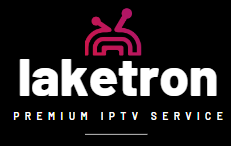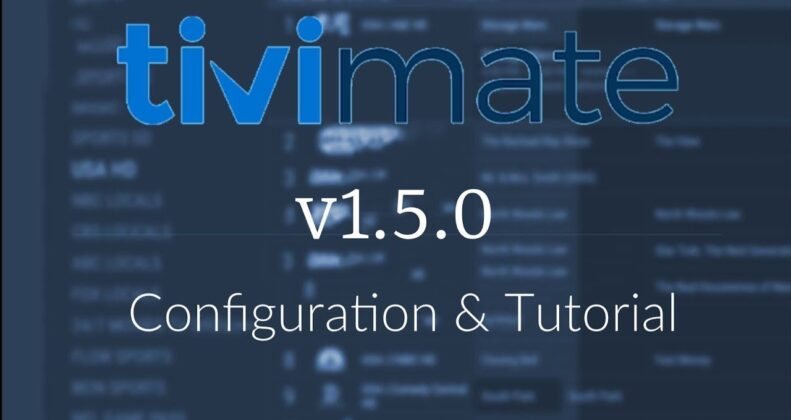1. Open the Tivimate IPTV player.

2. Select Add playlist.
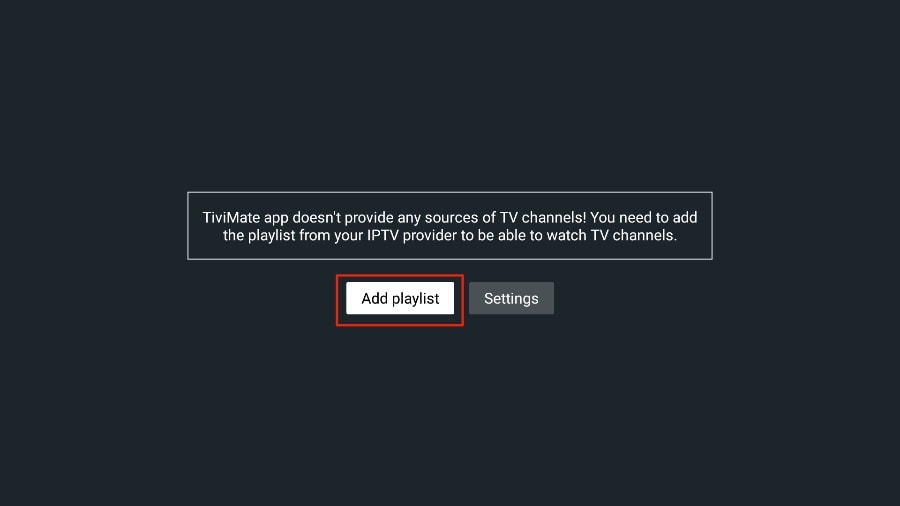
3. The Tivimate IPTV player will ask you to add a playlist using an iptv m3u link, Xtream code, or Stalker Portal. Select the iptv m3u playlist.
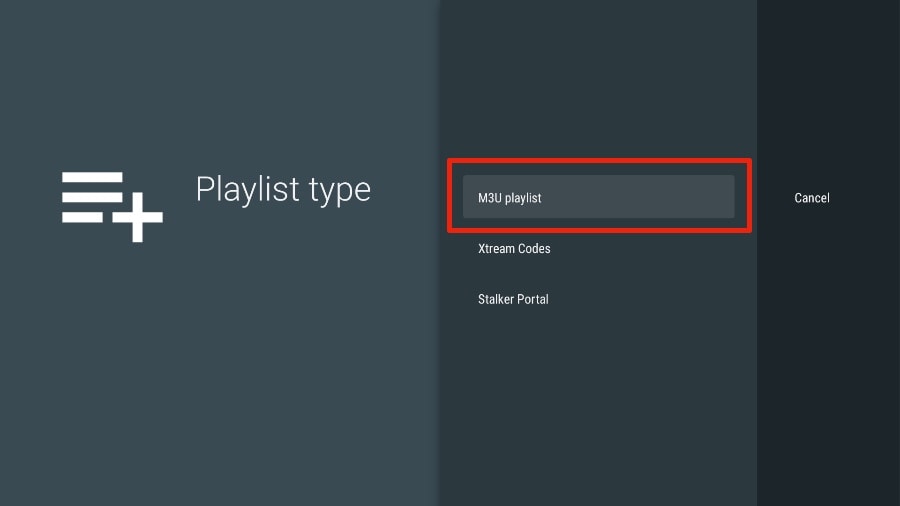
In this article, we will use an IPTV M3U link to play an IPTV service in the Tivimate IPTV player. When you subscribe to our IPTV service, laketron.com, you will receive an email with relevant login information and an M3U link. If you don’t get an M3U link, please contact our customer support.
4. TiviMate will ask for your M3U link. Enter your iptv M3U link and press Next.
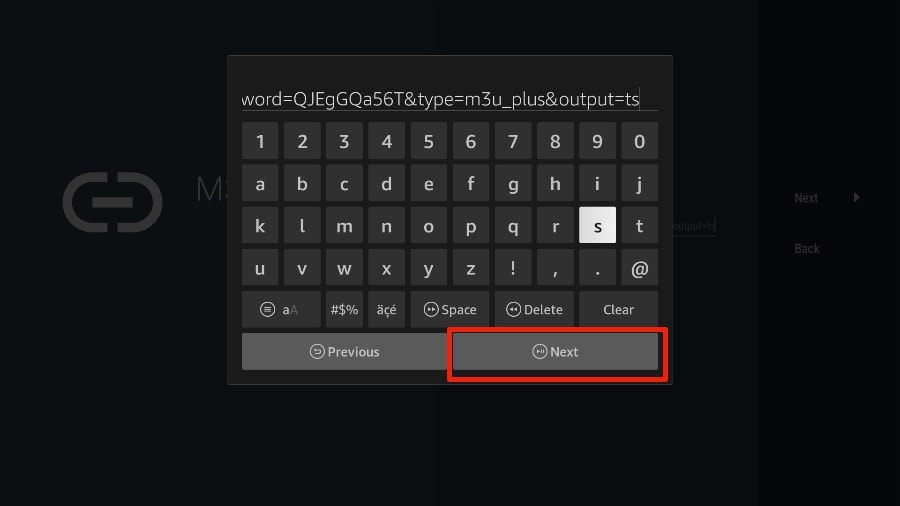
5. The Tivimate IPTV player will load the IPTV services and offer a peek at the number of channels and movies available in the IPTV package.
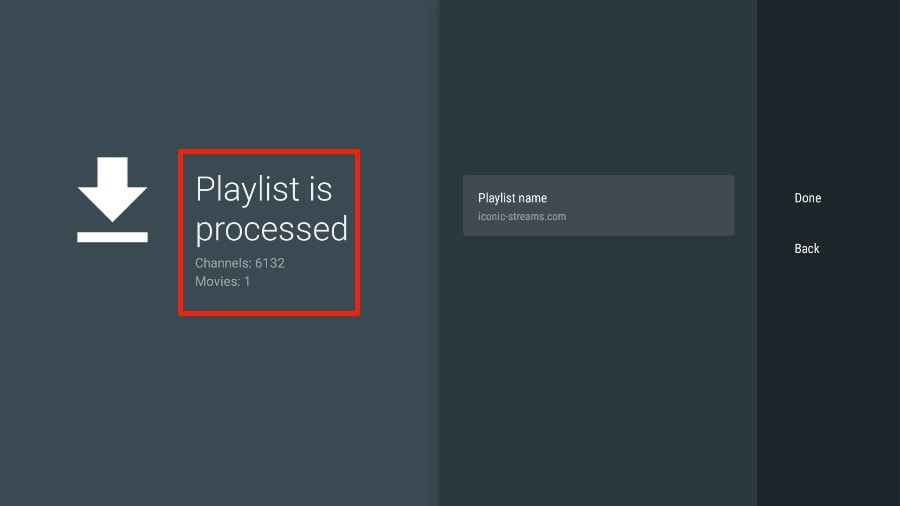
6. Add a Playlist name.
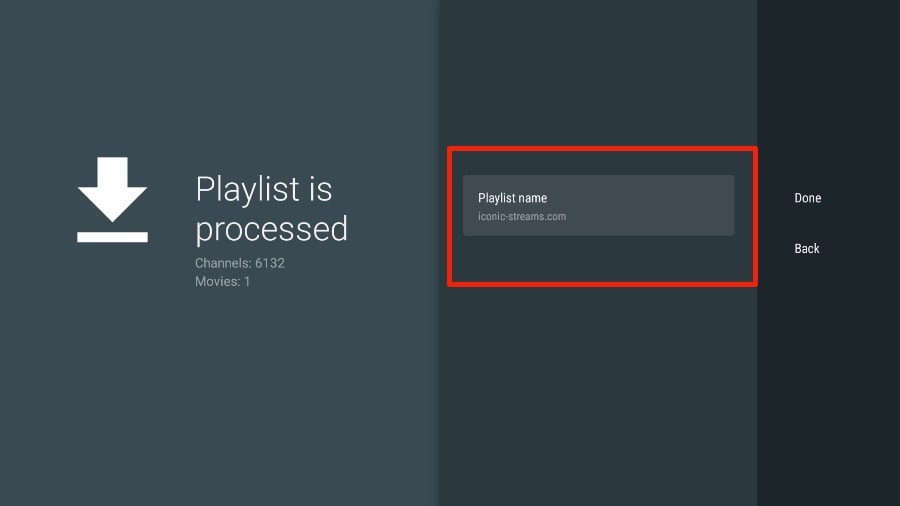
7. If the playlist is finished processing, select Done.
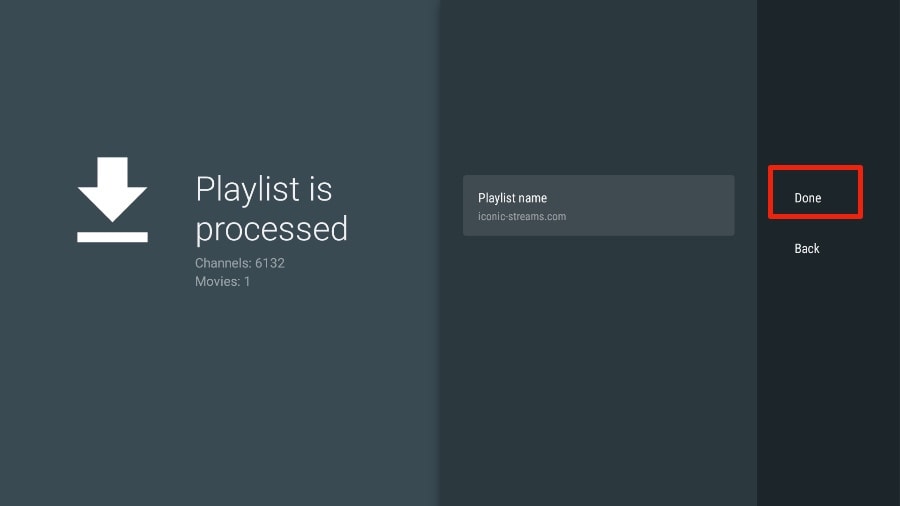
The IPTV services content appears in the Tivimate iptv player a minute or two later.
Our IPTV has a dedicated EPG (electronic program guide), as shown below.
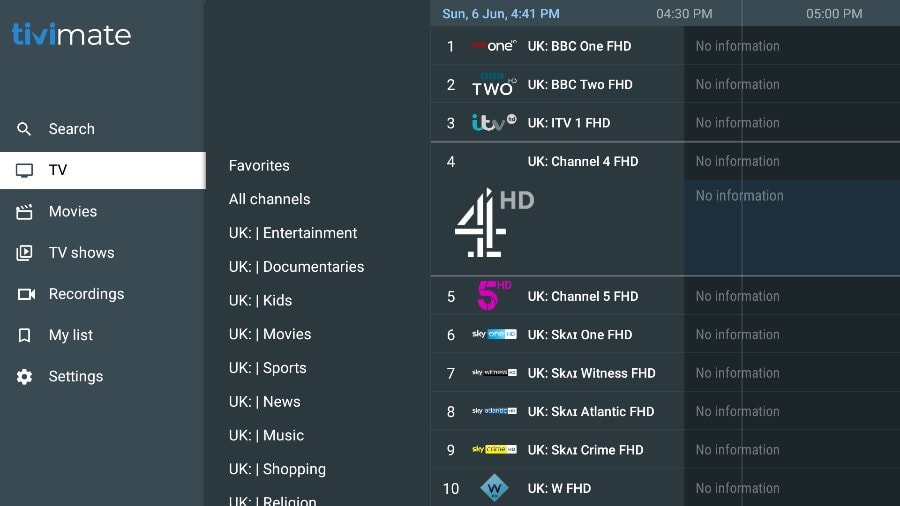
If you don’t see an EPG enabled in the Tivimate iptv player, consider enabling it in the app’s Settings.
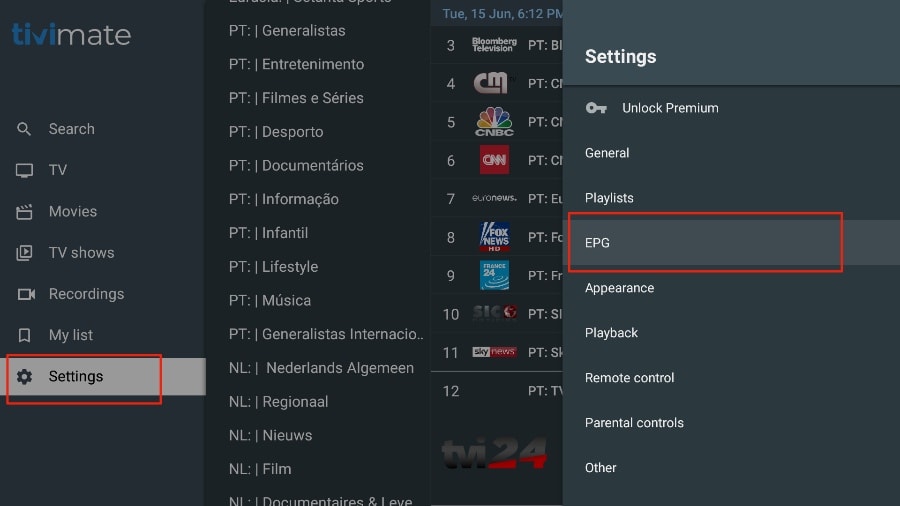
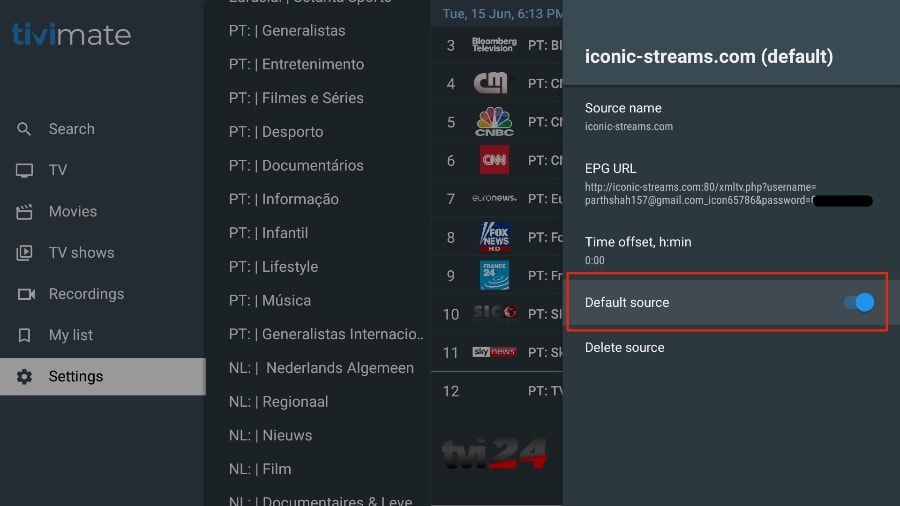
As I mentioned above, Tivimate IPTV Player’s significant features are behind a paywall. You must pay for the premium version to enjoy its tremendous potential.
When you try to access any premium feature without a premium account, TiviMate IPTV Player will ask you to upgrade to premium. For example, when you try to add a channel to your list of favorites, TiviMate will prompt you to upgrade the app. If you wish to continue with the free version, you can hit Cancel and use the free TiviMate app on FireStick.
You must use the TiviMate Companion app from the Google Play Store to purchase the premium version. Here’s how to do it.