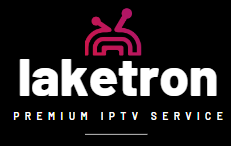App IPTV for Android: Your Ultimate Installation Guide
In today’s digital age, streaming your favorite TV shows, movies, and live sports directly on your Android device has never been easier, thanks to many IPTV apps. If you want to get started with an app IPTV for Android, whether on your smartphone or Android Box, this guide is your go-to resource for a seamless installation process. We’ve covered everything from enabling unknown sources to configuring your IPTV app. Let’s dive into the steps to unlock a world of endless entertainment on your Android device.
What You Need Before Installing
Before we embark on the installation journey, make sure you have:
An Android smartphone or an Android Box.
A reliable internet connection.
Your IPTV service subscription details (if required).
Step-by-Step Guide to Installing App IPTV for Android
Step 1: Enable Installation from Unknown Sources
Android devices are designed to prioritize security, typically restricting app installations to the Google Play Store. However, many IPTV apps require installation from other sources. Here’s how to enable this feature:
For Android Smartphone Users:
Navigate to Settings.
Scroll to find and select Security.
Look for the Unknown Sources option and enable it.
For Android Box Users:
Go to Settings.
Select Device Preferences, then Security & Restrictions.
Enable Unknown Sources for the browser or file manager to download the IPTV app.
Step 2: Download Your Preferred IPTV App
There’s a wide selection of IPTV apps compatible with Android devices. Ensure you choose a reputable app that meets your IPTV service requirements. Use your browser to download the app’s APK file from a trusted source.
Step 3: Install the IPTV App
After downloading the APK file, open it to start the installation:
Click on the downloaded file.
Follow the on-screen prompts.
Select Install when prompted, and after installation, you may choose Open to launch the app immediately or find it later in your app drawer.
Step 4: Setting Up the IPTV App
With the app now installed, it’s time to configure it for use:
Launch the IPTV app.
Input your IPTV subscription details, including any specific URLs or login credentials provided.
Some apps might require downloading a playlist or entering a URL for a playlist given by your IPTV service. Follow your app’s guidance to complete these steps.
Step 5: Start Streaming
Once you have configured your IPTV service, you can explore the vast array of channels and content available. Dive into your desired entertainment options and enjoy seamless streaming on your Android smartphone or Android Box.
Enhancing Your IPTV Streaming Experience
Consider a VPN: Using a VPN can be beneficial for added privacy and navigating around geo-restrictions.
Opt for Wi-Fi: Connect your device to a stable Wi-Fi network whenever possible to ensure the best streaming quality.
Stay Updated: Regularly update your IPTV app and Android device to access the latest features and security improvements.
Wrapping Up
Installing an IPTV app for Android is straightforward and unlocks a new realm of entertainment possibilities on your device. Following this detailed guide, you can effortlessly set up your IPTV service and enjoy a wide range of streaming content. Remember to prioritize online safety, adhere to copyright laws, and select reputable IPTV services and apps for the best streaming experience.
Recommended IPTV Provider
For those in the USA looking for a top-notch IPTV provider, laketron.com comes highly recommended. Offering a wide selection of channels and superior streaming quality, Laketron.com is a leading choice for IPTV services. Check them out to enhance your IPTV streaming experience on your Android device.
If you are facing any issues, please contact our support team on WhatsApp, and they will help you set up the subscription in your app.